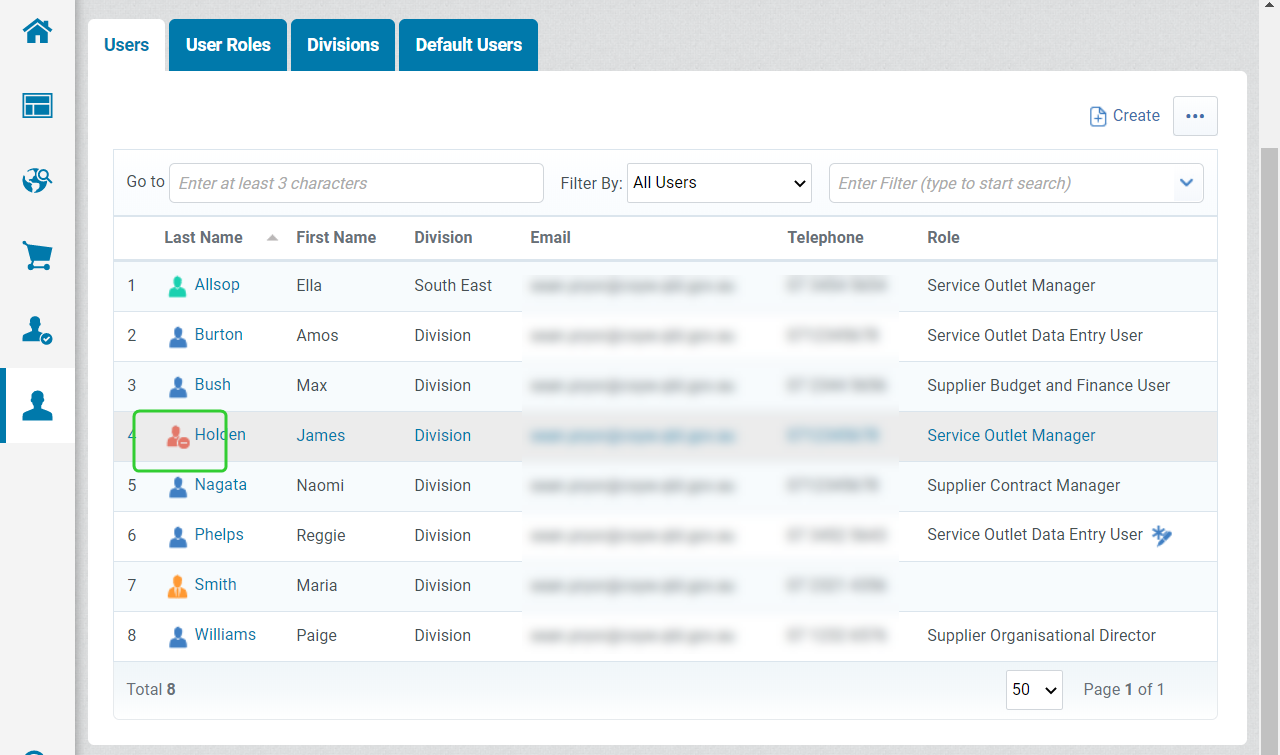Deactivating users
As staff leave your organisation, deactivating users that are no longer working for you or your service outlets means that they will no longer receive email notifications from P2i.
To deactivate a user:
-
Click the name of the user you want to deactivate.

-
Click the ... button and select Deactivate User.
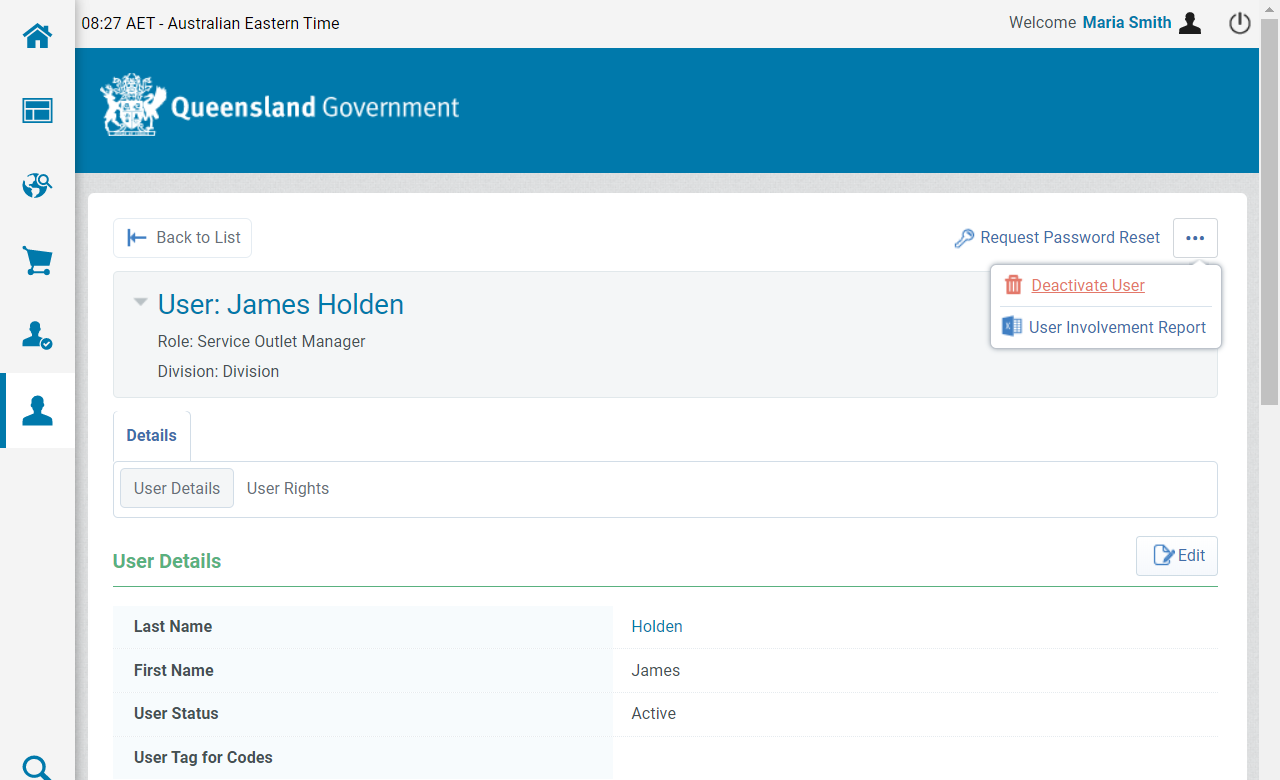
-
Tick the box to Confirm you want to Deactivate the selected User and click Confirm.
Note: Click the User Involvement Report button to download an excel file containing a list of all Objects (these might be RFx or Contracts) that the user is involved in.
-
The deactivated user will display with the
 icon.
icon.